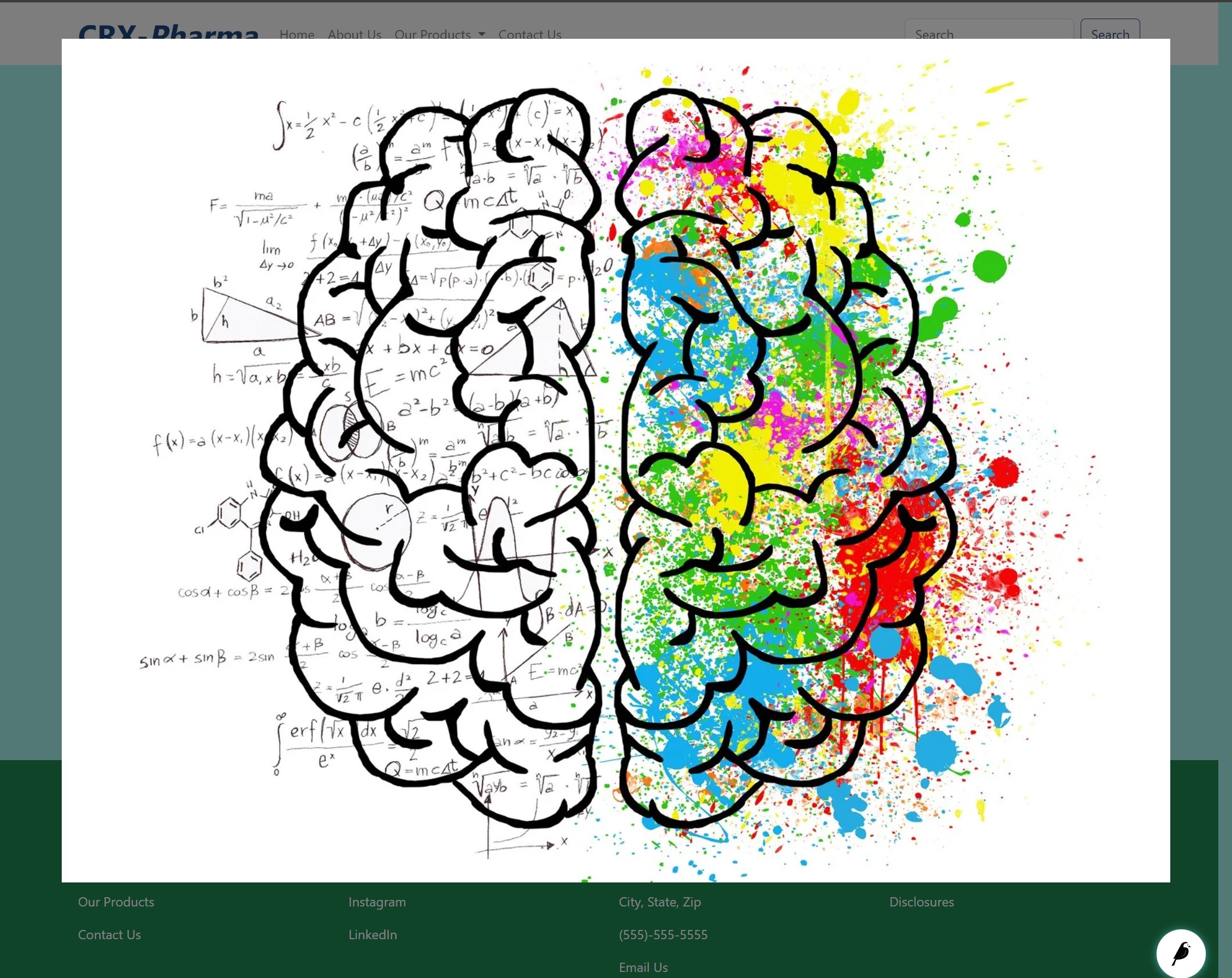Image Gallery Block¶
Creates and displays a collage of images from a collection. Each image in the Image gallery is a link that will open a larger version of the image.
- Example:
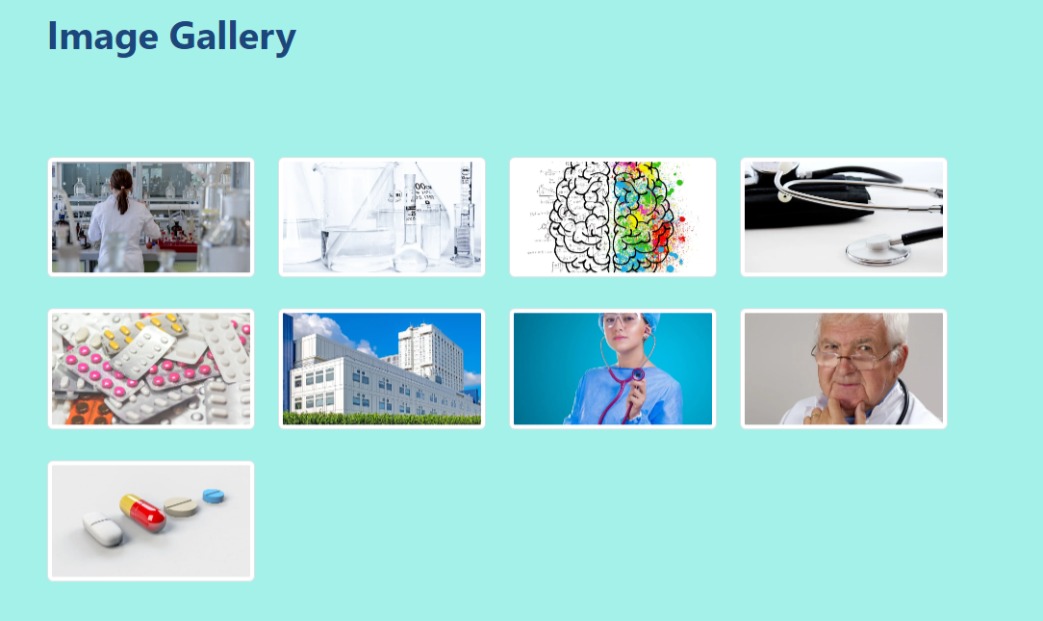
A web page with an image gallery block.¶
Field Reference¶
Fields and purposes:
Collection - Choose the image collection to display as a Gallery
The default collection is ROOT which will choose all of the images on the site. You can, however, create custom
image collections.
How To Create A Collection¶
Go to Settings > Collections.
Click the Add a Collection button on the top right-hand corner.
Name the collection and click create. (This one is called “Pixabay Images”)
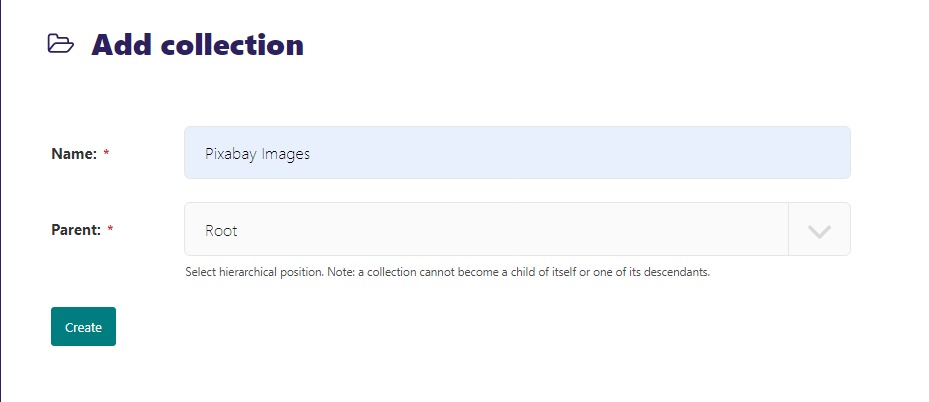
Go to Images and click on each image that you want to add to the collection. (We chose all the images we used from Pixabay in the tutorial)
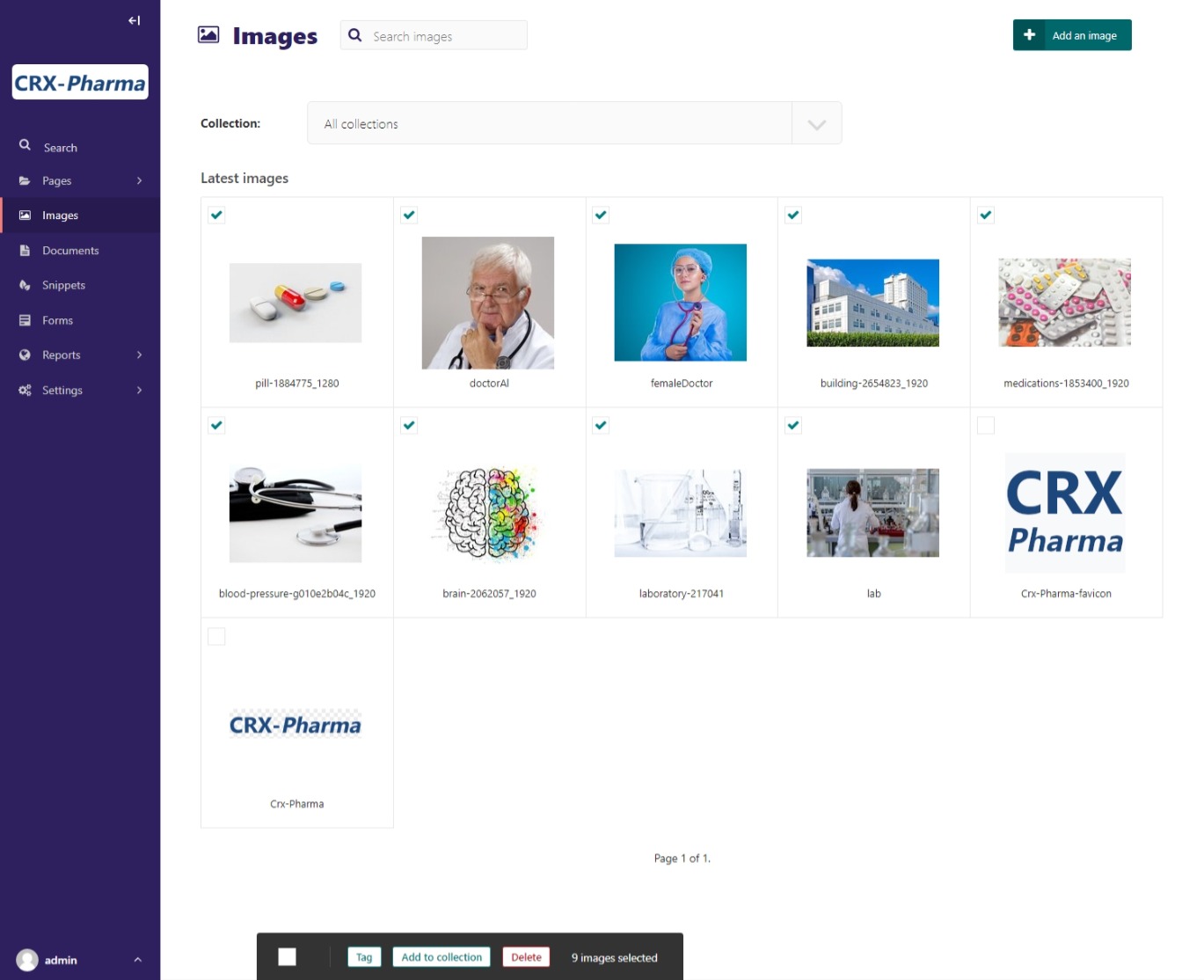
Choose Add to collection at the bottom of the browser window. This will redirect you to another page.
Choose the collection.
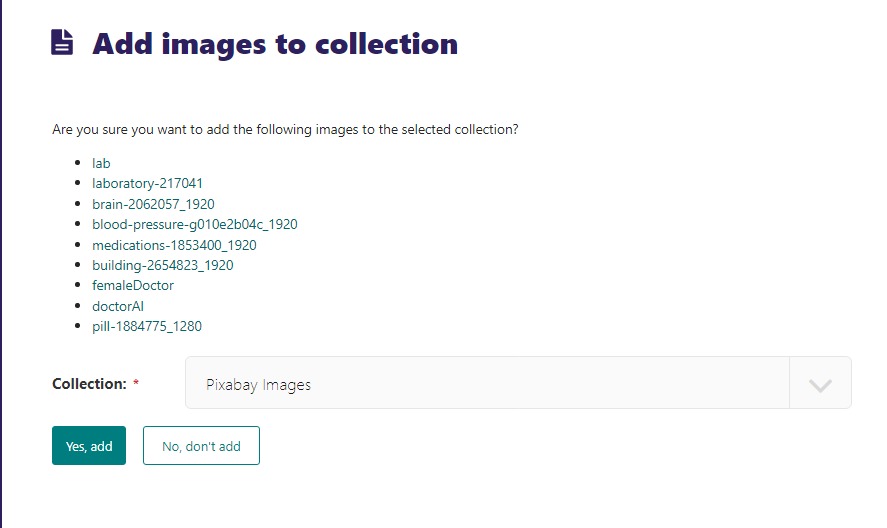
Select Yes, add.
Once you have created a Collection, it will become available in the Image Gallery block.
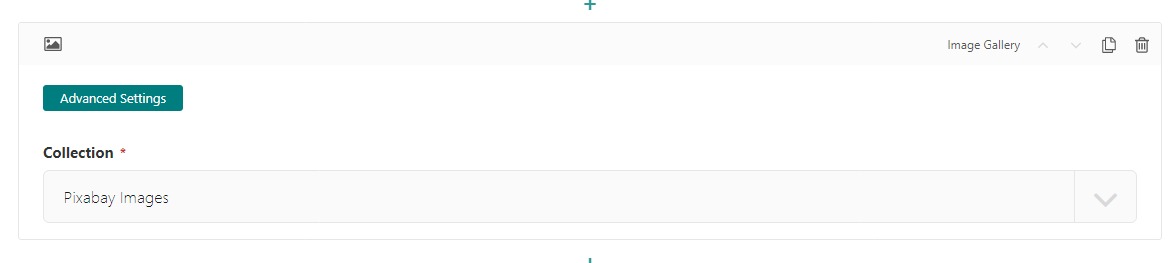
Our collection choice for the image gallery block¶
The images will display in a row. When the image is clicked on, it will become a popup image for better viewing.
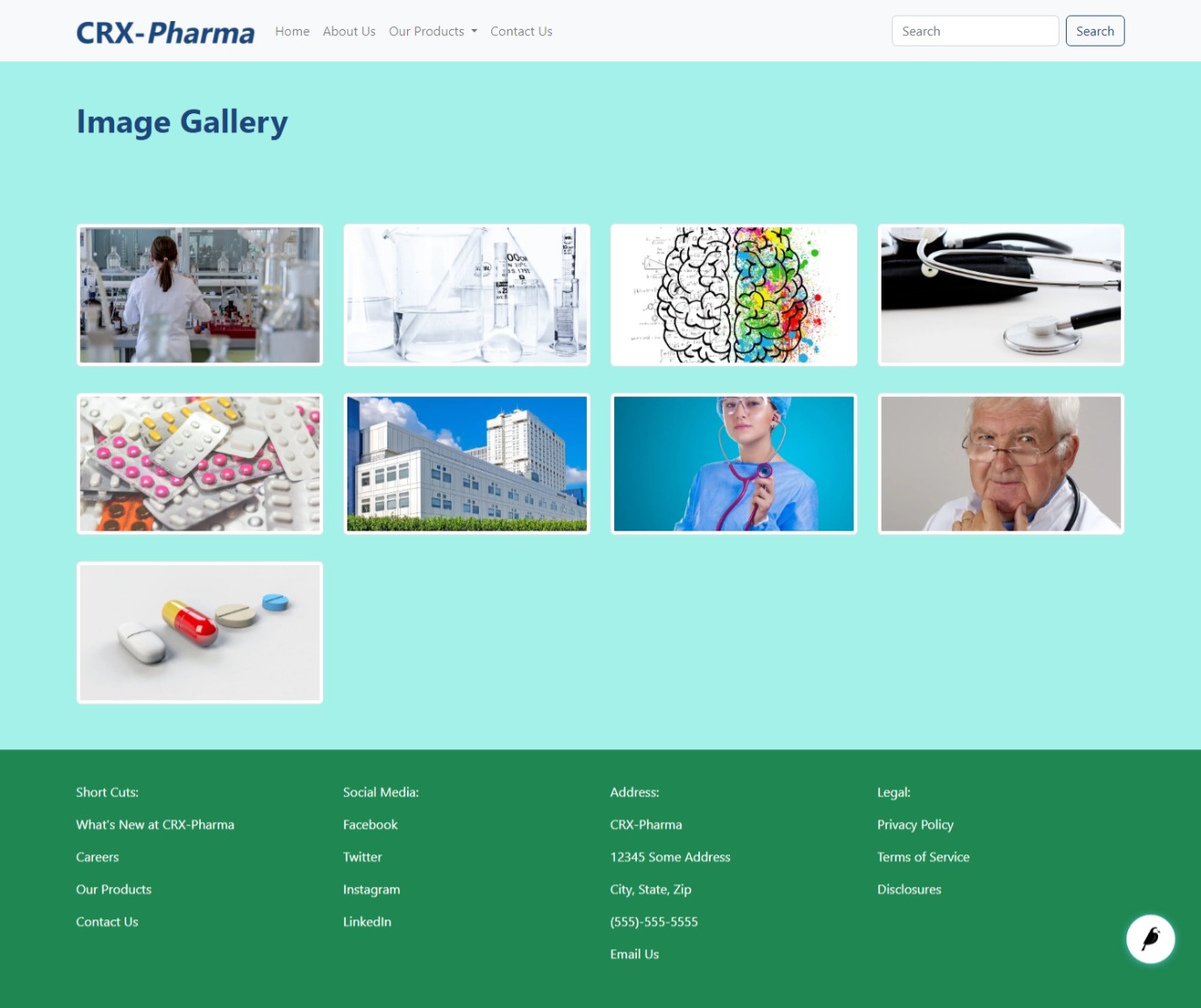
Our published image gallery¶
Now you can click on any of the images and it will bring up a large version.